Uses of Mouse for Beginners: Easy Guide with Real Examples
Published: 25 Jun 2025
Have you ever wondered what a computer mouse is used for? It’s not just for clicking around. This small tool allows you to move, select, drag, scroll, and perform additional actions.
In this guide, you’ll discover the top 10 uses of mouse that make everyday computer tasks easier—even if you’re just starting.
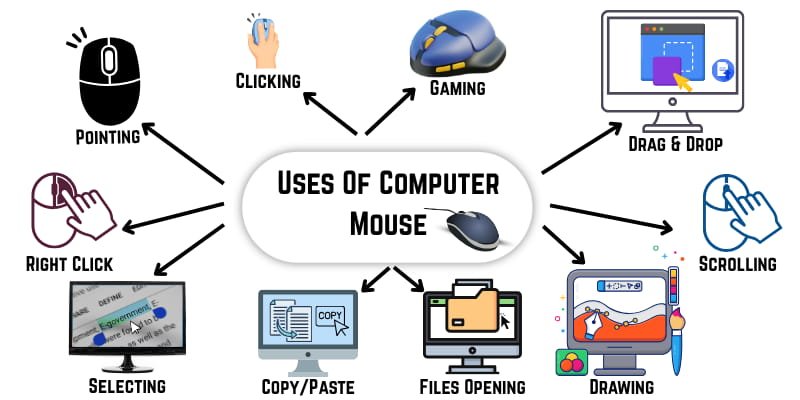
10 Uses of Mouse
The mouse helps you do many things on a computer. It’s a small device, but it gives you complete control of what you see and do. Below are the 10 uses of a mouse that make your work easier:
- Pointing
- Selecting
- Clicking/Double Clicking
- Dragging and Dropping
- Scrolling
- Right-Clicking
- Gaming
- Drawing and Designing
- Opening Files or Folders
- Copying and Pasting
Let’s explore these mouse uses one by one.
1. Pointing
Pointing is the most basic use of a computer mouse. It allows you to move the cursor or pointer on the screen to select or interact with items. You can point at a button or icon to highlight it before clicking. This simple action helps you control and navigate your computer easily.
2. Selecting
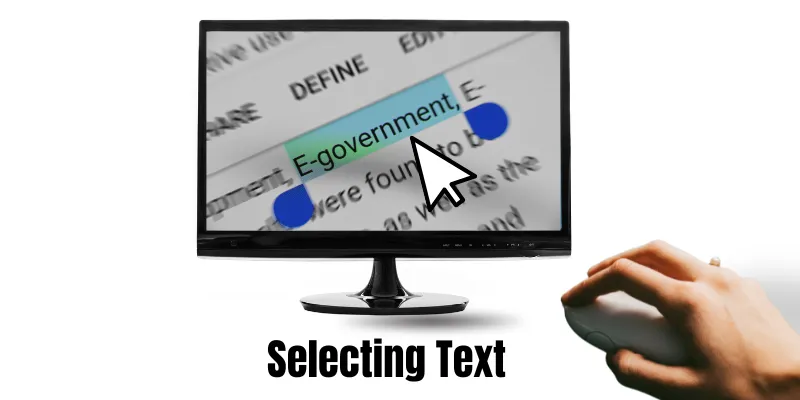
Selecting means choosing an item on the screen using a single click. You can highlight icons, text, or files by pointing and clicking with the left mouse button. For example, you can select a sentence in a document before copying or deleting it. This action helps you quickly choose what you want to work with.
3. Clicking/Double Clicking
Clicking is one of the most common mouse actions. A single click lets you select files or folders, while a double-click opens them. You can double-click a photo on your desktop to open it instantly. This simple mouse function helps you control and access items quickly.
4. Dragging and Dropping
Dragging and dropping means you click, hold, and move an item from one place to another. It helps you organize things quickly by placing them where you want. For example, you can drag a file and drop it into a folder to keep your desktop clean.
5. Scrolling
Scrolling helps you move up and down on long pages using the mouse’s scroll wheel. It makes reading documents or websites smooth and easy. You can scroll through a blog or PDF without clicking or dragging anything.
6. Right-Clicking
Right-clicking opens a context menu that shows quick options for the selected item. It helps you take quick actions, such as renaming, deleting, or copying files.
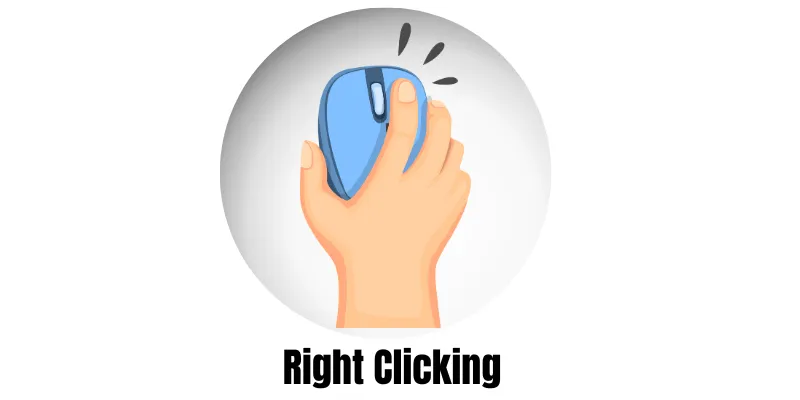
When you right-click a file, you can choose to rename or delete it without opening anything else.
7. Gaming
The mouse is a key tool for many computer games. It lets you aim, shoot, move, or interact with objects during gameplay. In shooting games, you can click to fire or drag the mouse to look around and aim quickly.
8. Drawing and Designing
You can use a mouse to draw or create simple designs on your computer. It works well in programs like MS Paint or Canva, where you can move the pointer to draw shapes or place objects. You can click and drag to sketch a circle or arrange elements in a design layout.
9. Opening Files or Programs
A double-click lets you open programs, documents, or folders quickly. This action helps you start apps or view files with just one move. For example, you can open Microsoft Word by double-clicking its icon on the desktop.
10. Copying and Pasting
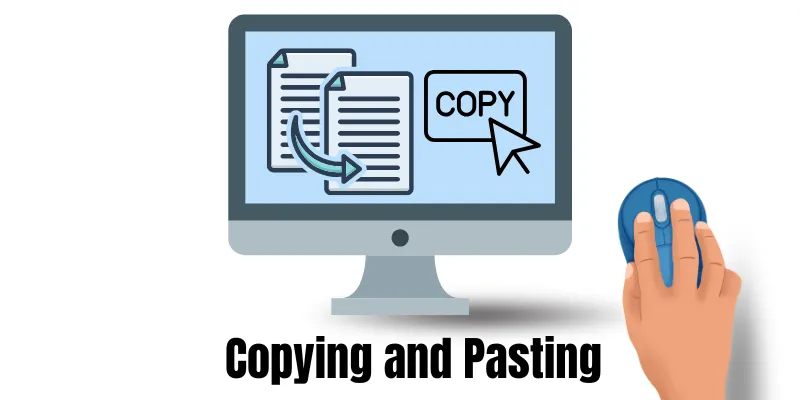
Copying and pasting with a mouse makes tasks quicker. You can highlight text or files, right-click, and choose the Copy or Paste option from the menu. You can copy a sentence from a website and paste it into Notepad in just a few clicks.
Conclusion
So, champs, it’s time to conclude the uses of a mouse that make your computer life easier. These simple actions help you click, scroll, move, and control everything with just your fingers. I recommend you try each one today to build your skills.
Found this helpful? Share it with friends!
FAQs About 10 Common Uses of Mouse
Here are some of the most frequently asked questions by beginners about the 10 uses of a mouse. If you have any questions, feel free to ask in the comment section.
The 10 uses of a mouse include:
- Pointing
- Selecting
- Clicking
- Dragging
- Scrolling
- Right-clicking
- Gaming
- Designing/Drawings
- Opening Files
- Copying Text
These actions help you complete tasks more efficiently. They make your computer easier to control.
The main job of a mouse is to control the pointer on the screen. It lets you select, move, or open items. It acts as a basic input device.
Left-click is used to select or open something. Right-click opens a menu with more options. Both buttons enable you to perform different tasks quickly and efficiently.
Yes, you can use a mouse in simple design tools like MS Paint or Canva. It allows you to draw, select shapes, or move elements. A mouse is handy for basic graphic design tasks.
Select the text or file with your mouse. Then right-click and choose “Copy” and “Paste” from the menu. This makes moving content easy.
Most PC games use the mouse for aiming, moving, or clicking actions. Games like shooting or strategy games depend heavily on the mouse. A gaming mouse gives better control.
The scroll wheel lets you move up and down on long pages. It helps you read documents or websites without clicking. It’s very useful for browsing.
Yes, but it’s harder. You can use a touchpad or keyboard shortcuts instead. Still, a mouse makes tasks faster and easier for beginners.
You can zoom in or out using the scroll wheel on your mouse. Hold the Ctrl key on your keyboard and scroll up to zoom in or scroll down to zoom out. This works in most browsers, PDFs, and documents. It’s a quick way to adjust text size on your screen.
Yes, simply left-click on a link to open it. To open it in a new tab, use the scroll wheel button to click the link. This is a handy mouse feature while browsing multiple pages. You don’t need the keyboard for basic link navigation.
Click at the start of the text, then hold down the left mouse button and drag to the end. This action selects or highlights the text. It works in documents, web pages, and text boxes.

- Be Respectful
- Stay Relevant
- Stay Positive
- True Feedback
- Encourage Discussion
- Avoid Spamming
- No Fake News
- Don't Copy-Paste
- No Personal Attacks

- Be Respectful
- Stay Relevant
- Stay Positive
- True Feedback
- Encourage Discussion
- Avoid Spamming
- No Fake News
- Don't Copy-Paste
- No Personal Attacks



