Components of a Printer: Learn About Key Parts & Their Functions
Published: 13 Feb 2025
Hello Champs
You press “Print,” and within seconds, your document appears. But how does it happen? Is it magic? Not quite! The secret lies in the components of a printer, each parts playing a crucial role in transferring digital text and images onto paper.
Understanding these printer parts not only helps in troubleshooting issues but also ensures better performance and longevity.

So, without any further delay, let’s dive into the key components that keep your printer running smoothly.
External Components (The Parts You See & Use)
Printers have several external components that you interact with daily. These parts help you load paper, change ink, and control the printer’s settings. Here are the key external components of a printer:
- Paper Tray – Holds blank sheets of paper before printing. Some printers have multiple trays for different paper sizes, such as A4, A3, Legal, and Letterhead.
- Input Tray – Feeds the paper into the printing mechanism for smooth operation.
- Bypass Tray – Some printers include a bypass tray, allowing you to manually feed specialty paper, such as letterhead, legal paper, or envelopes etc.
- Control Panel – Features buttons, an LCD screen, or a touchscreen to operate the printer. It allows you to select functions like copying, scanning, and printing.
- Output Tray – Collects printed documents, preventing them from falling onto the floor.
- Cartridge Access Door – A panel that opens to let you replace ink or toner cartridges.
- Connectivity Ports & Wireless Modules – Includes USB, Wi-Fi, and Ethernet ports for connecting the printing device to computers or mobile devices.
- Power Switch – This is a simple but essential part of a printer, allowing you to turn the machine on or off.
Example: When you load paper into the tray, the printer picks one sheet of paper at a time for printing.
Internal Components (The Working Parts Inside)
Printers have several internal components that work together to produce high-quality prints. These parts control printing technology, handle paper movement, and process digital files. Here are the key internal parts of a printer:
Printing Mechanism: Inkjet vs. Laser vs. Dot Matrix
Inkjet Printer:
- Ink Cartridges – Contain liquid ink stored in separate compartments for black and color printing.
- Printhead – The main critical component responsible for spraying ink onto the paper.
- Nozzles – Tiny openings in the print heads that control ink flow for detailed and precise prints.
Laser Printer:
- Toner Cartridge – Holds dry toner powder, which acts as an alternative to liquid ink.
- Drum Unit – Transfers toner to paper using static electricity.
- Fuser Unit – The fuser unit contains a heating element that uses heat and pressure to permanently bond toner onto the paper.
- Developer Roller – A developer roller ensures that toner is evenly distributed before reaching the drum.
- Wiper Blade – This component cleans excess toner from the drum, preventing smudges on prints.
Dot Matrix Printer:
- Impact Printing – Uses a print head with tiny pins that strike an ink ribbon.
- Text & Image Formation – Prints by creating dot patterns on paper.
- Multi-Part Printing – Can produce carbon copies in a single print.
- Common Uses – Still used for invoices, receipts, and business forms.
- Durability – Long-lasting and ideal for continuous printing.
- Lower Print Quality – Produces dot-based text and images.
- Noisy Operation – Louder than inkjet and laser printers.
Tip: Inkjet printers are great for photos, while laser printers are better for documents.
Paper Handling System
- Paper Feeder pulls sheets of paper from the input tray and feeds them into the printing system. Some printers have multiple feeders for different paper sizes.
- Rollers guide and move the paper smoothly through the printer, ensuring proper alignment and preventing jams.
- Duplex Unit (if available) enables automatic double-sided printing, saving paper and reducing manual effort.
Example: If your printer prints on paper on both sides automatically, it has a duplex unit.
Processing & Memory Components
- Motherboard & Processor – serve as the printer’s brain, processing printing commands and managing all hardware components.
- RAM (Random Access Memory) – stores printing instructions temporarily, ensuring smooth and quick processing of print jobs.
- Firmware & Software Drivers – translate digital files into a format the printer understands, enabling communication between the computer and printer.
Tip: Wireless printers allow printing from anywhere, making them convenient for home and office use.
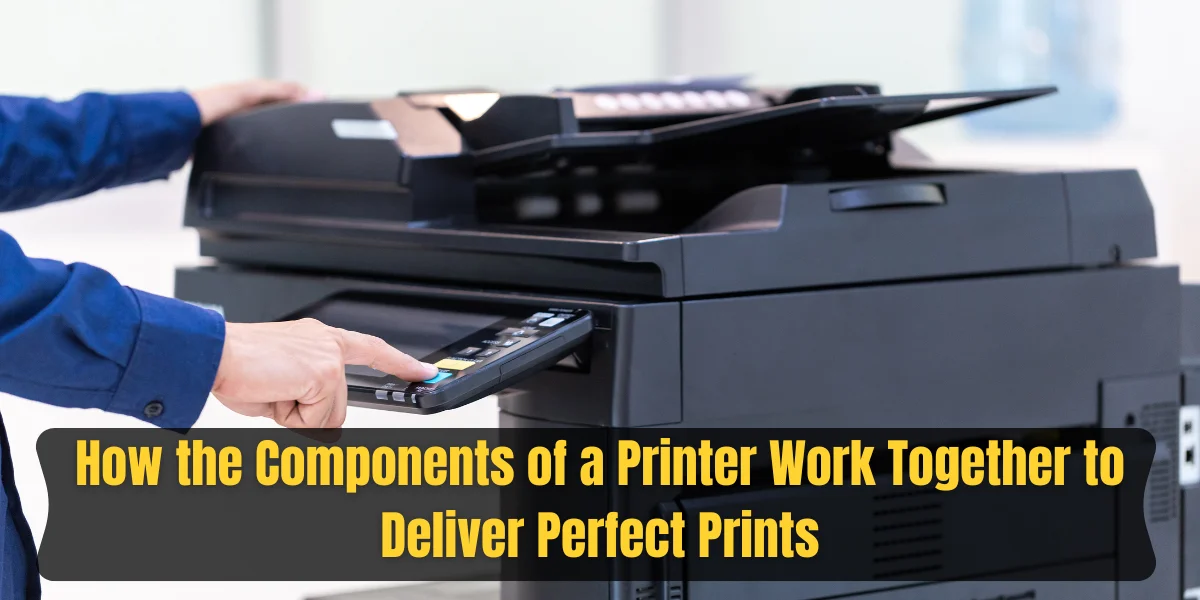
How the Components of a Printer Work Together to Deliver Perfect Prints
A printer is a combination of hardware and software working together to produce a printed document. Here is the printing process step by step.
Step 1: Receiving the Print Command
- When you click “Print,” the software drivers convert the digital file into a format the printer understands.
- The firmware inside the printer processes this data and sends instructions to different components.
Step 2: Preparing the Paper
- The paper feeder pulls a sheet from the tray and feeds it into the rollers.
- The rollers move the paper smoothly through the printer, ensuring proper positioning.
- If the printer has a duplex unit, it flips the paper for double-sided printing.
Step 3: Printing the Image or Text
- In inkjet printers, the printhead moves back and forth, spraying tiny ink droplets onto the paper through the nozzles as part of the printing process.
- In laser printers, the drum unit transfers toner powder to the paper, and the fuser unit applies heat and pressure to bond the toner permanently.
Step 4: Finalizing the Print
- Some printers display a printer status message on the control panel or computer screen, indicating ink levels, errors, or connection issues.
- Once printing is complete, the paper moves to the output tray for collection.
- The printer processor resets, getting ready for the next print job.
Tip: A well-maintained printer ensures smooth functioning. Regularly clean printer heads and check for paper jams to avoid issues.

Maintenance Tips for Printer Components
Regular maintenance helps keep your printer model in top condition, prevents issues, and extends its lifespan. Here are some essential care tips to follow:
Cleaning Printheads & Rollers: Prevents Smudging & Paper Jams
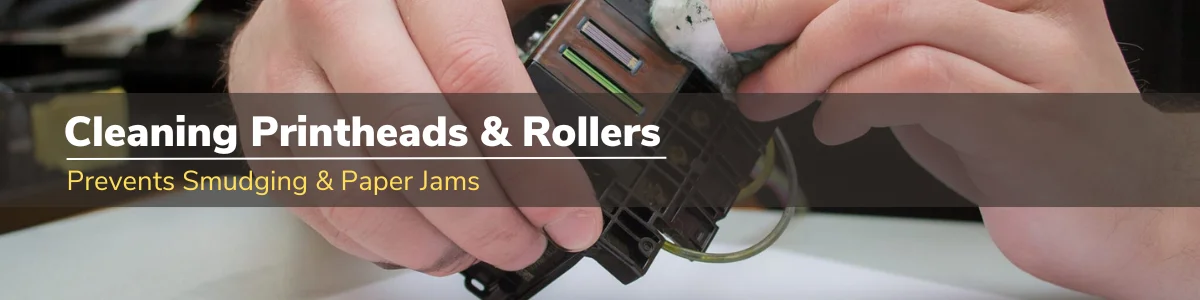
- Use the printer’s built-in cleaning function to clear clogged nozzles.
- Wipe the printer head gently with a lint-free cloth and cleaning solution if needed.
- Clean the rollers regularly to remove dust and prevent paper feeding issues.
Replacing Ink & Toner Properly: Ensures Quality Prints
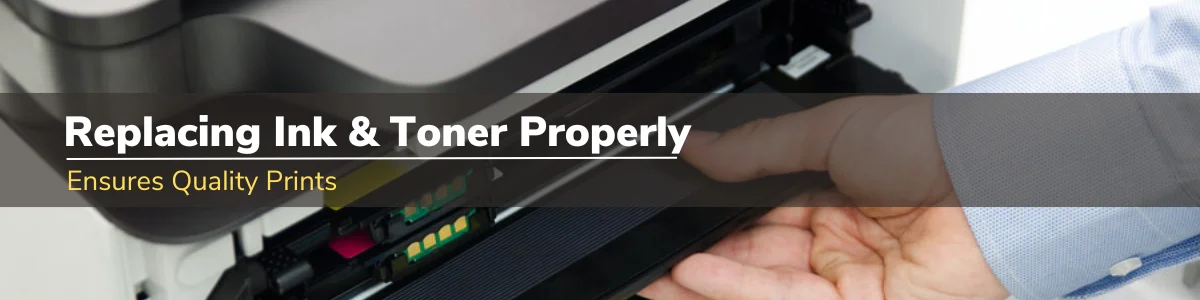
- Follow the manufacturer’s instructions when replacing cartridges. Proper toner replacement ensures even distribution and prevents printing issues.
- Shake toner cartridges gently before installation for even toner distribution & better print quality.
- Store extra ink and toner in a cool, dry place to prevent drying or damage.
Keeping Firmware Updated: Improves Performance & Security
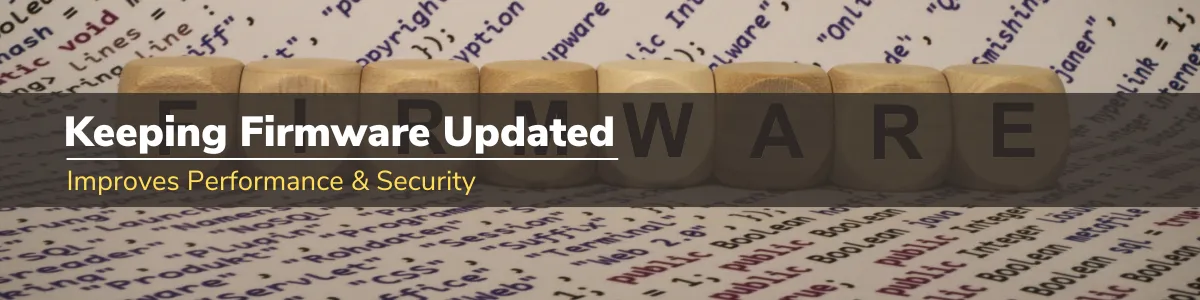
- Check for firmware updates through the printer’s settings or the manufacturer’s website.
- Updating firmware can fix bugs, enhance security, and improve compatibility with new devices.
- Enable automatic updates if your printer supports it for hassle-free maintenance.
Pro Tip: Use high-quality paper and ink to extend your printer’s lifespan.
Common Printer Issues & Fixes
Printers can run into issues, but most problems have easy fixes. Here’s how to troubleshoot some of the most common ones.
Paper Jams – How to Fix & Prevent Them
- Turn off the printer and gently remove any stuck paper without tearing it.
- Check for small bits of paper inside the rollers and clear any obstructions.
- Use the correct type of printer paper and avoid overloading the input tray.
- Keep the rollers clean to ensure smooth paper movement.
Ink Smudging or Fading Prints – Causes & Solutions
- Smudging happens when ink doesn’t dry properly; use high-quality paper to avoid this.
- If prints appear faded, check ink or toner levels and replace if necessary.
- Run a printhead cleaning cycle to clean nozzles and improve print quality.
- Store paper in a dry place to prevent moisture from affecting prints.
Connectivity Problems – Troubleshooting Wi-Fi & USB Issues
- Restart the printer, router, and computer to reset connections.
- Ensure the network printer and device are on the same Wi-Fi network i.e. on 2.4 GHz or 5 GHz.
- If using USB, check the cable for damage and try a different port.
- Update printer drivers and firmware to fix compatibility issues.
Tip: Running your printer’s built-in troubleshooting tool can quickly diagnose and fix common issues.
Conclusion
So champs, in this article, we’ve covered the components of a printer in detail. Understanding these parts helps you troubleshoot issues and maintain your printer for long-term use. I always recommend cleaning your printer regularly and using high-quality ink and paper to avoid common printing problems. A well-maintained printer not only lasts longer but also delivers better prints. Still have questions about printer components? Drop a comment below, and I’ll be happy to help!
FAQs
Here are some of the most frequently asked questions by beginners about the components of a printer.
Ink cartridges and the drum unit are usually the most expensive parts to replace. Inkjet printers need frequent ink replacements, while laser printers may require a costly drum unit after heavy use. Choosing high-yield cartridges or refilling toner can help save money.
Most printers have a built-in cleaning function that helps unclog the printhead. You can also manually clean it using a lint-free cloth and a small amount of distilled water or isopropyl alcohol. Regular cleaning prevents faded prints and ink blockages.
Printers have limited RAM, and large or complex files can exceed the available memory. Try reducing the file size, printing in smaller batches, or upgrading your printer’s memory if possible. Restarting the printer can also help clear temporary memory issues.
Many printers perform maintenance tasks, like cleaning the printhead or calibrating parts, even when idle. If the noise is frequent, check for stuck paper or an overworked cooling fan. Turning the printer off when not in use can help reduce unnecessary sounds.
Streaks or lines often happen due to blocked printheads, low ink levels, or a damaged drum unit. Running the printer’s cleaning cycle can usually fix the issue. If the problem persists, replacing the ink, toner, or drum may be necessary.
Not all paper types are suitable for every printer. Inkjet printers work best with coated paper to prevent ink from bleeding, while laser printers require heat-resistant paper to withstand high temperatures. Always check your printer’s manual for recommended paper types.
Slow printing can be caused by high-resolution settings, outdated drivers, or a weak connection. Try reducing the print quality for non-essential documents and updating the printer’s firmware. If using Wi-Fi, move the printer closer to the router for a stronger signal.
While third-party ink and toner are cheaper, they may not always be reliable. Some can clog printheads, cause leaks, or produce lower-quality prints. Using manufacturer-approved cartridges ensures better performance and prevents warranty issues.
The lifespan of printer components depends on usage and maintenance. Ink and toner cartridges may last a few months, while rollers and printheads can function well for years with proper care. Regular cleaning and using quality supplies extend their lifespan.
Yes, many modern printers support standalone printing via USB drives, memory cards, or mobile apps. Wireless printers can print directly from smartphones and cloud storage. Some even have built-in touchscreen panels for copying and scanning without a computer.

- Be Respectful
- Stay Relevant
- Stay Positive
- True Feedback
- Encourage Discussion
- Avoid Spamming
- No Fake News
- Don't Copy-Paste
- No Personal Attacks

- Be Respectful
- Stay Relevant
- Stay Positive
- True Feedback
- Encourage Discussion
- Avoid Spamming
- No Fake News
- Don't Copy-Paste
- No Personal Attacks



