How to Clean Mechanical Keyboard Switches for Optimal Performance – Quick & Deep Cleaning Guide
Published: 20 Feb 2025
Did you know that dust and debris can reduce your keyboard’s lifespan and affect your typing experience? Over time, grime builds up inside mechanical switches, causing keys to feel sticky or unresponsive.
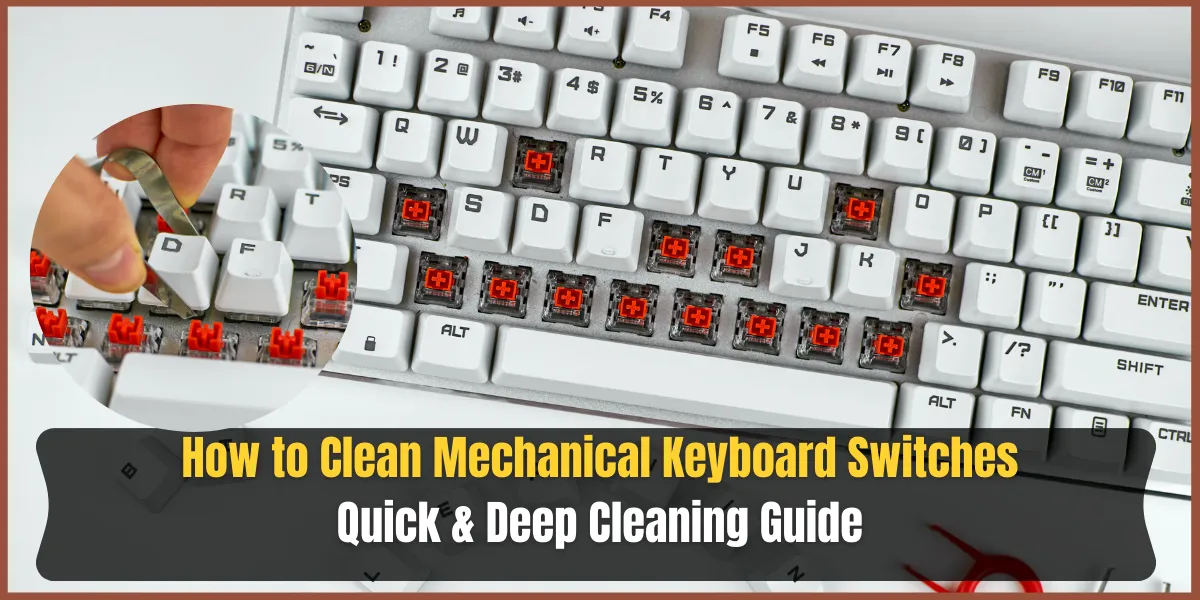
Learning how to clean mechanical keyboard switches properly helps restore smooth keystrokes and keeps your keyboard performing like new.
In this guide, we’ll walk you through both quick cleaning and deep cleaning methods for your keyboard switches using simple and safe steps without causing any damage. Let’s learn the process.
What You’ll Need to Clean Mechanical Keyboard Switches
Before you start, gather the right tools to ensure a safe and effective cleaning process. Using the right materials will prevent damage and make the job easier. Here’s a quick checklist of the tools you need:
Quick Checklist
- Quick Checklist for Easy Reference
- Compressed Air
- Soft Brush
- Isopropyl Alcohol (90% or Higher)
- Microfiber Cloth
- Keycap Puller
- Cotton Swabs
- Lubricant (Optional)
Let’s go over the role of these essential cleaning tools one by one.
- Compressed Air – Blows away dust and debris stuck between switches. Always hold the can upright to prevent moisture buildup.
- Soft Brush – A small, anti-static brush helps sweep away loose dirt without scratching the keyboard.
- Isopropyl Alcohol (90% or Higher) – A safe cleaning solution that dries up quickly and removes grime effectively. Avoid using water, as it can damage switches.
- Microfiber Cloth – Perfect for wiping off excess dirt and keeping your keyboard looking clean. Unlike paper towels, it won’t leave lint behind.
- Keycap Puller – Helps safely remove keycaps without damaging them or the switches underneath.
- Cotton Swabs – Ideal for reaching tight spaces around switches and removing hard-to-remove dirt. Dip them lightly in alcohol for a deeper clean.
- Lubricant (Optional) – If your switches feel scratchy or sluggish, a high-quality switch lubricant can help restore smooth keystrokes.
Quick Cleaning vs. Deep Cleaning
Not all keyboard cleaning methods are the same. Sometimes, a quick dust removal is enough, while other times, your switches may need a deep clean to restore smooth performance. Below, we’ll break down when to use quick cleaning and when a deep cleaning is necessary.
Quick Cleaning (Regular Maintenance)
Quick cleaning is ideal for routine keyboard maintenance. It helps prevent dust buildup and keeps your keyboard feeling fresh.
When to do it:
- You notice light dust or minor debris.
- Your keys feel slightly rough but still work fine.
- You want to maintain your keyboard without disassembling it.
How to do it:
- Use compressed air to remove dust from switches and keep them free of debris.
- Brush around the keys and switches with a soft brush.
- Wipe the surface with a microfiber cloth.
Deep Cleaning (For Sticky or Malfunctioning Switches)

Deep cleaning is needed when your switches feel sticky, slow, or unresponsive.
When to do it:
- Keys feel sticky or don’t register properly.
- Dirt or spills have made their way into the switches.
- You haven’t cleaned your keyboard in months.
How to do it:
- Remove keycaps with a keycap puller.
- Use cotton swabs dipped in isopropyl alcohol to clean switches.
- If necessary, remove switches (hot-swappable keyboards only) for deep internal cleaning.
- Allow everything to dry before reassembling.
Comparison Chart: Quick Cleaning vs. Deep Cleaning
Feature | Quick Cleaning | Deep Cleaning |
Purpose | Light dust removal | Fix sticky/malfunctioning switches |
How often? | Weekly or bi-weekly | Every 3–6 months (or when needed) |
Tools needed | Compressed air, brush, microfiber cloth | Isopropyl alcohol, cotton swabs, keycap puller, lubricant (optional) |
Time required | 5-10 minutes | 30-60 minutes |
Removes dust? | Yes | Yes |
Fixes sticky keys? | No | Yes |
Involves disassembly? | No | Yes (removing keycaps, optional switch removal) |
How to Clean Mechanical Keyboard Switches for Optimal Performance

Cleaning your mechanical keyboard switches may seem tricky, but with the right steps, it’s easy and safe. Follow this step-by-step guide to remove dust, fix sticky keys, and keep your switches working like new.
Step 1: Remove Keycaps
Before cleaning the switches, take off the keycaps to access the keyboard’s surface.
How to do it:
- Use a keycap puller to gently remove each keycap.
- Soak keycaps in warm, soapy water for a deep clean.
- Let them air-dry completely before putting them back.
Warning: Avoid pulling keycaps too hard to prevent damage.
Step 2: Use Compressed Air for Dust Removal
Compressed air helps remove loose dust and debris from your keyboard switches.
How to do it:
- Hold the compressed air can upright to prevent liquid from spraying.
- Blow air at an angle to push dust out instead of deeper inside.
- Repeat for all switches, especially those near frequently used keys.
Warning: Never shake or turn the can upside down while spraying—it may release moisture that damages switches.
Step 3: Clean the Switches with a Brush and Alcohol

For deeper cleaning, use isopropyl alcohol to break down grime inside the switches.
How to do it:
- Dip a cotton swab or soft brush in 90%+ isopropyl alcohol.
- Gently clean around the switch housing and stem.
- Let the alcohol evaporate completely before using the keyboard.
Important: Avoid soaking the switches in alcohol—too much liquid can cause internal damage.
Step 4: Fix Sticky or Non-Responsive Switches
If some keys feel sticky or don’t register properly, they may need a sticky switches fix to restore smooth keystrokes.
How to do it:
- If possible, remove the faulty switch using a switch puller (hot-swappable keyboards only).
- Clean the switch contacts with isopropyl alcohol and let it dry.
- Apply a small amount of switch lubricant to improve movement.
Note: If your keyboard is not hot-swappable, do not force switches out. They require desoldering for removal.
Step 5: Reassemble Your Keyboard
Once everything is clean, put your keyboard back together.
How to do it:
- Ensure all switches are dry before reattaching keycaps.
- Align each keycap properly and press gently into place.
- Test your keyboard by typing to ensure all switches work smoothly.
Tip: If some keys feel stiff after cleaning, try pressing them a few times to break them in again.
So, we are wrapping up the section on how to clean mechanical keyboard switches and moving on to the next topic. Stay with us to learn more
Additional Keyboard Maintenance Tips for Long-Lasting Switches
Regular maintenance keeps your mechanical keyboard switches clean and performing smoothly. Follow these simple habits to prevent dust buildup and extend your keyboard’s lifespan.
1. Clean Your Keyboard Weekly
Dust and debris collect fast, so a quick cleaning routine helps keep your switches in top shape.
- Use compressed air to blow away dust.
- Wipe the surface with a microfiber cloth.
- Shake the keyboard gently to remove loose particles.
2. Store Your Keyboard in a Dust-Free Environment
When not in use, store your keyboard properly to reduce dust exposure.
- Keep it in a drawer or case if you don’t use it daily.
- Avoid placing it near open windows, fans, or vents where dust accumulates.
- Keep food and drinks away to prevent accidental spills.
3. Use a Keyboard Cover
A simple keyboard cover can prevent dust from settling on your switches.
- Get a silicone or plastic cover that fits your keyboard.
- Cover your keyboard whenever you’re away for long periods.
- If you don’t have a cover, a clean cloth or microfiber sheet works too.
Bonus Tip: Wash Your Hands Before Typing
Oils and dirt from your fingers transfer to the keyboard. Washing your hands before typing can reduce buildup and keep your switches clean for longer.
Common Mistakes to Avoid When Cleaning Mechanical Keyboard Switches
Mechanical switches cleaning is easy, but a few mistakes can lead to damage. Avoid these common errors to keep your keyboard safe and functioning properly.
Using Too Much Liquid
Applying too much cleaning solution can seep into switches and cause internal damage.
What to do instead:
- Use 90%+ isopropyl alcohol in small amounts—it dries up quickly and won’t leave residue.
- Lightly dampen a cotton swab or brush instead of soaking it.
- Never pour liquid directly onto your keyboard.
Not Letting Keycaps Dry Fully
Placing wet keycaps back on your keyboard can lead to moisture buildup, which may affect the switches beneath.
What to do instead:
- After washing keycaps, lay them out on a towel to air dry completely.
- Wait at least 1–2 hours or use a fan to speed up drying.
- Check for any trapped moisture before reattaching keycaps.
Forcing Keycaps Back On Incorrectly
Pressing keycaps too hard or at the wrong angle can damage switch stems, making them harder to use.
What to do instead:
- Align the keycap properly with the switch stem before pressing it down.
- Apply gentle, even pressure until it clicks into place.
- If a keycap feels stuck, remove and reposition it instead of forcing it.
Conclusion
So guys, in this article, we’ve covered how to clean mechanical keyboard switches in detail. Keeping your switches clean ensures smooth keystrokes, better performance, and a longer lifespan for your keyboard. I personally recommend setting a reminder to do a quick clean every week and a deep clean every few months to avoid major issues.
Have you tried cleaning your keyboard switches before? Drop a comment below and share your experience!
Frequently Asked Questions (FAQs)
No, using water can damage the internal components of your switches. Stick to isopropyl alcohol (90% or higher) or dry cleaning methods like compressed air. Water takes longer to dry and can cause corrosion.
For light cleaning, once a week is ideal to remove dust and debris. For deep cleaning, every 3 to 6 months helps prevent sticky keys and performance issues. If you spill something, clean the affected switches immediately.
Only if your keyboard is hot-swappable—these allow easy switch removal with a switch puller. If your keyboard isn’t hot-swappable, you’ll need to desolder the switches to replace or clean them properly. Always check your keyboard type before attempting switch removal.
If a switch remains sticky, try this sticky switches fix: clean it with isopropyl alcohol using a cotton swab and let it dry completely. If that doesn’t work, you may need to lubricate the switch or replace it. Sticky switches often result from spills, dust buildup, or worn-out components.
No, WD-40 is not safe for mechanical keyboard switches because it leaves a residue. Instead, use a switch-specific lubricant like Krytox or Tribosys. WD-40 can attract more dust and damage the plastic parts inside the switch.
Yes! Cleaning your switches removes dust and debris that can cause scratchy or unresponsive keystrokes. A clean keyboard feels smoother, more responsive, and lasts longer.
Wash your hands before typing to reduce oil buildup on the switches. Use a keyboard cover when not in use to prevent dust from settling. Regularly clean your desk area to minimize exposure to dirt and debris.
It’s not recommended because vacuums can generate static electricity, which may damage the keyboard’s circuitry. Instead, use compressed air or a soft brush to safely remove dust. If you must use a vacuum, choose one with anti-static precautions.
No, but if your switches feel scratchy or stiff after cleaning, a small amount of switch lubricant can improve smoothness. Lubrication is optional but recommended for a better typing feel. Avoid over-lubing, as it can make switches feel sluggish.
Yes, but it’s best to take a picture of your keyboard layout first so you remember where each keycap goes. Removing all keycaps makes deep cleaning easier, but keep them organized to speed up reassembly.
Bonus Points
Use a Soft Brush for Regular Dusting – A small, soft brush (like a makeup or paintbrush) helps remove dust without disassembling anything. A quick dusting every few days keeps debris from settling inside the switches.
- Avoid Eating Near Your Keyboard – Food crumbs easily fall between keycaps and can attract dust, dirt, and even bugs. Keeping snacks away reduces the need for frequent deep cleaning.
- Label Keycaps Before Removing Them – If you’re new to cleaning, take a quick photo of your keyboard layout before removing keycaps. This saves time when putting them back in the right spots.
- Use a Keycap Organizer – A simple ice cube tray, egg carton, or labeled zip-lock bags help keep keycaps in order. This prevents confusion, especially if you have a non-standard keyboard layout.
- Try a Silicone Keyboard Cover – If dust is a big issue, a thin silicone cover protects switches from debris while still allowing comfortable typing. It’s great for offices, homes with pets, or dusty environments.
- Clean Hands = Cleaner Keyboard – Oily fingers transfer grime onto switches, making them sticky over time. Washing your hands before typing reduces oil buildup and keeps switches feeling smooth.
- Don’t Overuse Compressed Air – Spraying too close or upside-down can release moisture inside the switch. Always use short bursts at an angle to push dust out safely.
- Test Your Keyboard After Cleaning – Before putting everything back, plug in your keyboard and press each key to make sure all switches work properly. This helps catch any issues before full reassembly.
- Use a Microfiber Cloth for Surface Cleaning – Instead of paper towels or rough cloths, use a microfiber cloth to wipe your keyboard. It picks up dirt better and won’t scratch surfaces.
- Store Your Keyboard Properly When Not in Use – If you have multiple keyboards or don’t use one daily, keep it covered or in a case. Proper storage prevents dust buildup and extends switch lifespan.

- Be Respectful
- Stay Relevant
- Stay Positive
- True Feedback
- Encourage Discussion
- Avoid Spamming
- No Fake News
- Don't Copy-Paste
- No Personal Attacks

- Be Respectful
- Stay Relevant
- Stay Positive
- True Feedback
- Encourage Discussion
- Avoid Spamming
- No Fake News
- Don't Copy-Paste
- No Personal Attacks



