Computer Screen Parts Explained – Simple Beginner Guide
Published: 13 Mar 2025
Hey Champs
Did you know that the average person spends over 6 hours a day looking at a screen? Whether it’s your laptop, desktop monitor, or tablet, the parts of a computer screen play a big role in how you see and work.
From the display panel to the tiny control buttons, every part has a purpose.

In this blog, I’ll explain each part clearly—from the display panel to the connectors—so even beginners can understand. You’ll also learn some tips and examples that will help you in real life.
| Quick Summary: Parts of a Computer Screen and Their Functions |
|---|
|
In a hurry? Don’t worry — here’s a quick list of key components of a computer screen
|
Before diving into the computer monitor components in details, let’s understand the basics of a computer screen in easy and simple words.
What Is a Computer Screen? Easy Definition in Simple Words
A computer screen is the part of a computer that shows you everything you do. It displays text, pictures, videos, games, and more. You see your work, watch movies, or scroll through websites—all on the screen.
It’s also called a monitor or display, and it’s one of the most important parts of a computer setup.
Role of a Computer Screen in Daily Use
We use computer screens in many parts of our life—at home, school, and work.
- You read documents, write emails, or browse websites.
- You watch videos, play games, and attend online classes.
- You design, draw, or edit photos and videos.
- You control your computer by looking at and clicking things on the screen.
Think of the screen like a TV for your computer — but smarter and more interactive.
Knowing the parts of a computer screen helps you understand how it works and how to choose a good one when you need to upgrade or fix it.
Types of Computer Screens
There are different types of screens based on how and where they are used. Here are the most common ones:
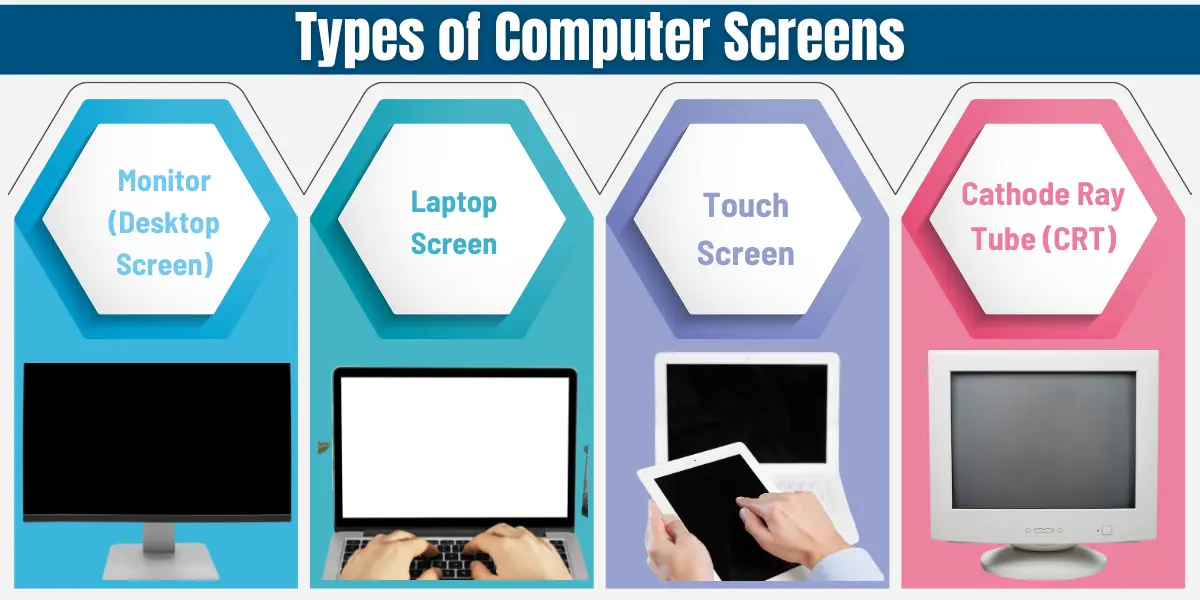
1. Monitor (Desktop Screen)
This is the screen used with desktop computers. It is larger in size and usually connected through cables like HDMI or VGA. Most homes and offices use monitors like LED, LCD, or curved screens for work and entertainment.
2. Laptop Screen
A laptop screen is built into the laptop body. It is smaller than a desktop monitor but does the same job—showing you everything the computer is doing. You can carry it anywhere.
3. Touchscreen
This type of screen lets you touch and control things directly. You don’t need a mouse or keyboard for everything. Touchscreens are mostly used in tablets, smartphones, and some modern laptops.
4. Cathode Ray Tube (CRT)
This is an old type of computer screen used before LCD and LED became popular. CRT (Cathode Ray Tube) monitors were big, heavy, and bulky. But they were the first widely used display technology in earlier computers.
So, the wait is over! It’s time to learn about the parts of a computer monitor in a simple, beginner-friendly way.
Main Parts of a Computer Screen and Their Functions – Explained in Simple Way
Let’s now explore the main computer screen components and what each one does in simple terms. This will help you know your screen better, whether you’re using a desktop monitor, laptop, or even a touchscreen.
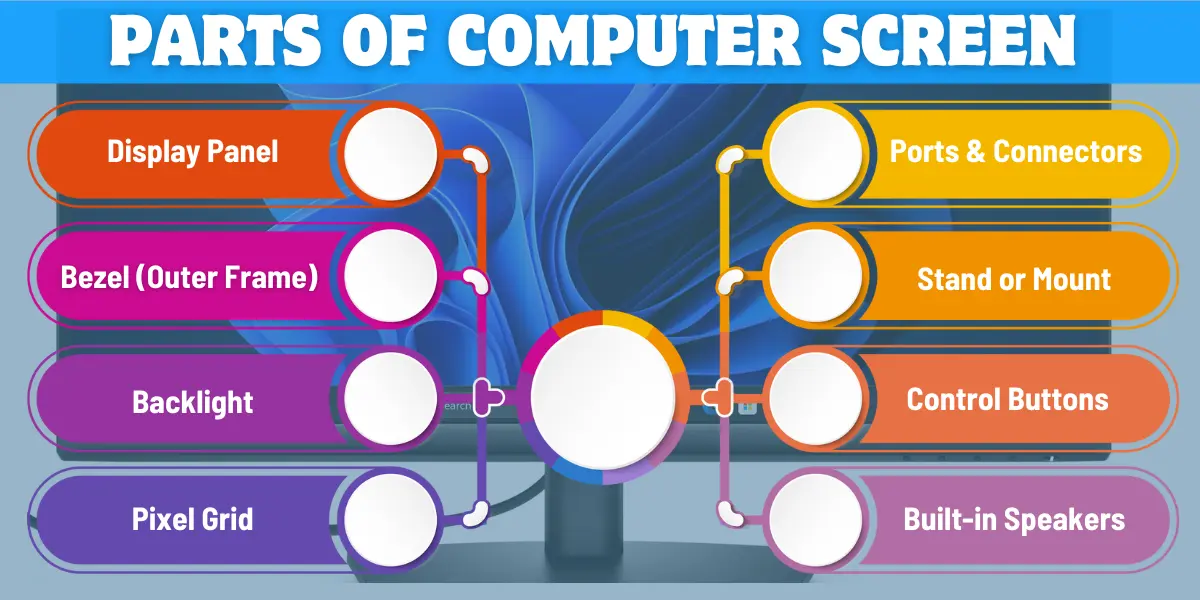
1. Display Panel – This is the heart of your screen.
It shows all the content—text, images, videos, and everything you do.
- It is the main visible part of the screen.
- Everything you see—movies, games, documents—appears here.
- Different panel types offer different screen quality.
Types of Display Panels:
- LCD Screen (Liquid Crystal Display): Common and affordable.
- LED Screen (Light Emitting Diode): Brighter and energy-efficient.
- OLED Screen (Organic LED): High contrast and better colors.
Example: Most home and office monitors use LED panels today.
2. Bezel (Outer Frame) – This is the border around your screen.
It keeps the display panel protected and supported.
- It surrounds the screen from all sides.
- Gives strength and shape to the monitor.
- Thick bezels are old-style, thin bezels are modern.
Thin bezels look stylish and give more viewing space.
3. Backlight – This lights up the screen from behind.
Without a backlight, you won’t see anything on the display panel.
- It helps you see text and images clearly.
- Affects screen brightness and color sharpness.
- Most screens use LED backlighting now.
Tip: Good backlighting reduces eye strain and makes viewing more comfortable.
4. Pixel Grid (Resolution) – These are tiny dots that form images.
Pixels are the building blocks of the screen picture.
- More pixels = sharper and clearer images.
- The number of pixels on a screen is called resolution.
- Another important term is dot pitch. It means the distance between two pixels on the screen. A smaller dot pitch gives a sharper and clearer picture because the pixels are closer together.
Common Resolutions:
- HD (720p): Basic clarity
- Full HD (1080p): Sharp and clean visuals
- 4K (Ultra HD): Ultra-clear, detailed viewing
Example: 4K screens are best for video editing, movies, and high-quality games.
Here is a computer screen parts diagram to help you understand it more easily.
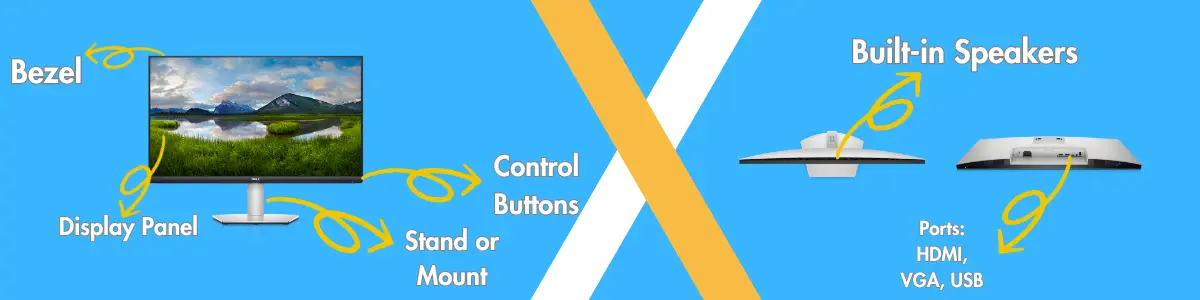
5. Ports and Connectors – These are the connection points of your screen.
They allow you to link your screen to other devices.
Common Ports:
- HDMI: High-quality video and audio
- VGA: Older connection type, still used sometimes
- DisplayPort: Great for high-resolution displays
- USB ports: Connect external devices like a mouse or pen drive
Tip: Always use HDMI for better display and sound quality.
6. Stand or Mount – This keeps your screen stable on a surface.
It supports the screen and holds it at a comfortable position.
- Stands can be fixed or adjustable (height, angle, tilt).
- Some monitors can also be wall-mounted.
Example: Adjustable stands are helpful for office work and better posture.
7. Control Buttons / Touch Controls – These help you manage screen settings.
They are small buttons on the side or bottom of the screen.
- Used to change brightness, contrast, volume, etc.
- Found on most monitors and some laptops.
- Some modern screens have touch controls instead of buttons.
Easy to use when you want quick adjustments without using the keyboard.
8. Built-in Speakers (if available) – Some screens also give you sound.
Not all monitors have built-in speakers, but some do.
| Pros |
|---|
|
| Cons |
|---|
|
Better to use external speakers for louder, clearer sound.
We’re now wrapping up the components of a computer desktop screen and heading into the bonus section.
Bonus Section: Anatomy of a Computer Screen – Inside the Screen
Have you ever wondered what’s inside your computer screen? Let’s take a quick look!
These internal parts help your screen work smoothly—but don’t worry, we’ll keep it super simple.
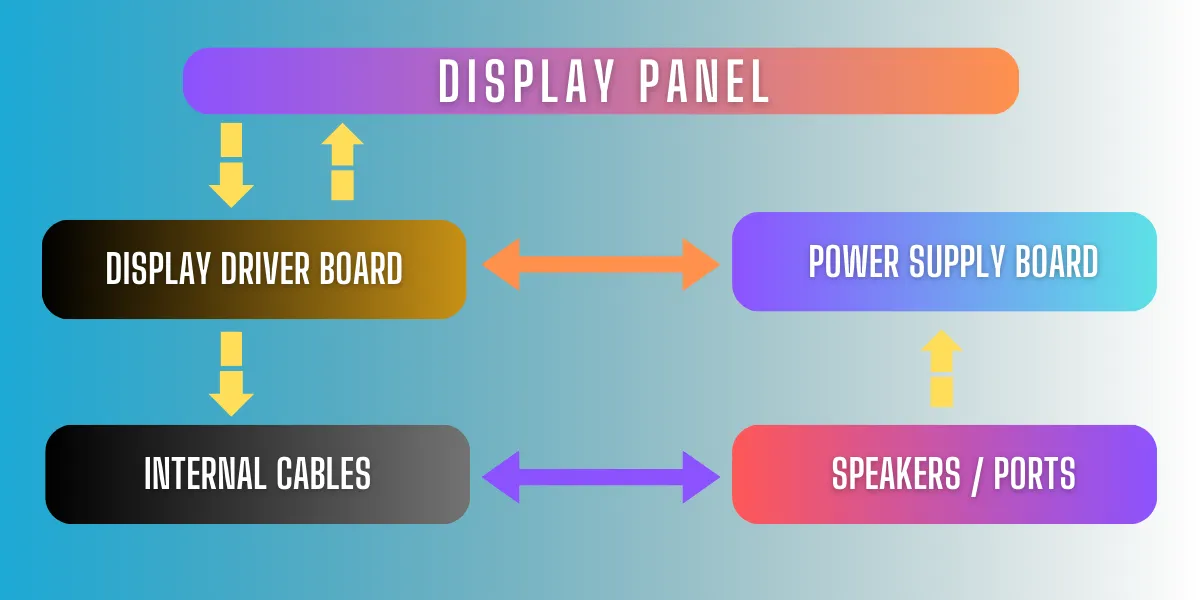
Display Driver Board – The Brain of the Screen
This is like the control center of your screen.
- It controls what you see on the screen.
- It receives signals from the video card (graphics card).
- It sends those signals to the pixels to create images.
- Without this board, your screen won’t work at all.
Think of it like the “CPU” of the screen—it tells the display what to show.
Power Supply Board – Gives Power to the Screen
This part sends power to all other parts of the screen.
- It takes electricity and distributes it safely.
- Helps other parts work without damage.
- Also manages brightness, power consumption, and power-saving features.
It’s like the battery charger inside the screen.
Internal Cables – The Connectors Inside
These are small cables that connect all parts inside the screen.
- They carry signals and power from one part to another.
- Some cables connect the display to the power board or speaker.
- You usually don’t see them, but they do an important job.
Just like wires in a house, these cables keep everything connected.
Here’s a simple diagram to help you understand the internal parts of a monitor.
Real-Life Examples of Computer Screen
Let’s see how these parts of a computer screen matter in your day-to-day life. These examples will help you understand things better and make smarter choices.
1. When You’re Buying a New Screen
You visit a shop or check online for a monitor. You see terms like LED, Full HD, HDMI, bezel-less design—but what do they mean?
- The Display Panel decides how sharp and colorful your screen will look.
- A higher resolution (like Full HD or 4K) means better clarity.
- A screen with thin bezels looks modern and saves space.
- Always check for HDMI ports for better picture and sound.
Tip: If you’re buying a monitor for work or study, go for a Full HD LED screen with adjustable stand and HDMI input.
2. When Screen Brightness Hurts Your Eyes
Do your eyes feel tired after long screen use? That could be because of the backlight and brightness settings.
- A screen with poor backlight control can cause eye strain.
- You can reduce brightness using the control buttons or touch controls.
- Some screens come with eye comfort mode or blue light filters.
Tip: Always adjust your screen brightness based on room light and take regular breaks.
3. When You Connect Your Screen to Another Device
You want to connect your monitor to a laptop, CPU, or gaming console. This is where ports and connectors become important.
- Use HDMI cable for clear audio and video.
- If your screen is old, it might use VGA port (lower quality).
- Some screens also have USB ports to connect accessories like a webcam or USB drive.
Tip: Always check which ports your device supports before buying a new screen.
Pro Tips to Choose the Best Screen
Choosing the right screen doesn’t have to be hard. Just keep these quick tips in mind when you’re buying your next monitor or laptop screen. These tips will help you pick a screen that’s comfortable, clear, and worth your money.
Look for Full HD or 4K Resolution
- Full HD (1080p): Best for work, study, and movies.
- 4K (Ultra HD): Great for editing, gaming, and crystal-clear visuals.
- Higher resolution = better clarity.
Example: If you watch movies or do design work, go for 4K. For regular use, Full HD is perfect.
Pick Screens with IPS or LED Panels
- IPS (In-Plane Switching): Shows better colors and wide viewing angles.
- LED (Light Emitting Diode): Bright, energy-efficient, and widely available.
Tip: IPS panels are ideal if you share your screen with others or work long hours.
Choose Adjustable Stands
- Helps you set screen height and angle.
- Reduces neck and back pain.
- Makes work more comfortable.
Tip: If you use your screen daily for work or classes, an adjustable stand is a must.
Go for Eye-Care Features like Blue Light Filter
- Reduces eye strain during long use.
- Filters harmful blue light from the screen.
- Some screens also offer flicker-free technology.
Tip: Check for “Eye Care” or “Comfort View” features in product specs.
Check Number of Ports Before Buying
- Make sure it has HDMI, DisplayPort, USB ports, etc.
- Helps you connect your laptop, CPU, speakers, webcam, and more.
- More ports = more flexibility.
Tip: Avoid buying screens with only VGA ports — they’re outdated.
Check Refresh Rate if You Play Games or Watch Videos
- A higher refresh rate means smoother and faster visuals.
- Go for 120Hz or 144Hz if you do gaming or video editing. For normal work, 60Hz is enough.
Conclusion
So guys, in this article, I’ve covered parts of a computer screen in detail. You’ve learned about the display panel, bezel, backlight, resolution, ports, stand, and other important parts—explained in the easiest way. Knowing these parts matters because it helps you choose the right screen, fix small issues, and understand how your screen works.
I personally suggest you take a closer look at your own monitor today—you’ll be surprised how much you now understand! Was this helpful? Let me know in the comments—I’d love to hear your thoughts! Don’t forget to share this post with friends or family who might find it useful. Stay connected for more easy tech guides!
FAQs – Common Questions About Computer Screen Parts
We’ve picked the most frequently asked beginner questions about desktop screen parts.
The parts of a screen include the display panel, bezel, backlight, resolution, ports, control buttons, and stand. Among them, the display panel is the most important because it shows everything.
A bezel is the border or frame around the screen. It holds the display panel in place. New monitors come with thin bezels to look more modern and save space.
Yes, LED screens are better than old LCDs in most cases. They are brighter, thinner, and use less power. You’ll find LED in almost all new monitors today.
No, a monitor alone cannot work without a CPU. It only displays what the CPU sends. You need both for a full computer setup.
Resolution means how clear the picture looks on the screen. It is measured in pixels (like 1920×1080). Higher resolution = sharper images.
Pick a size based on your use. 24 to 27 inches is best for work, study, or movies. For small desks, go for 21.5 or 23 inches.
It’s mostly due to high brightness or poor backlighting. Use screens with blue light filters or eye-care modes. Also, take short breaks every hour.
These buttons help you change screen settings. You can adjust brightness, contrast, volume, and more. Some monitors also have touch controls instead of buttons.
Look for HDMI, DisplayPort, USB, or audio ports. These help you connect your monitor to a CPU, laptop, speakers, or webcam. More ports = more options.
No, not all screens come with speakers. Some basic models don’t have any sound. If you need audio, check the product specs or use external speakers.
A computer screen is an output device. It shows the results of what the computer is doing, like displaying text, images, and videos.
A Visual Display Unit (VDU) is another name for a computer screen or monitor. It is used to display text, images, and videos from the computer. VDUs are available in many types like LED, LCD, and OLED.

- Be Respectful
- Stay Relevant
- Stay Positive
- True Feedback
- Encourage Discussion
- Avoid Spamming
- No Fake News
- Don't Copy-Paste
- No Personal Attacks

- Be Respectful
- Stay Relevant
- Stay Positive
- True Feedback
- Encourage Discussion
- Avoid Spamming
- No Fake News
- Don't Copy-Paste
- No Personal Attacks



