15 Keyboard Shortcuts That Changed My Life as a Student — Must-Know Keys!
Published: 13 May 2025
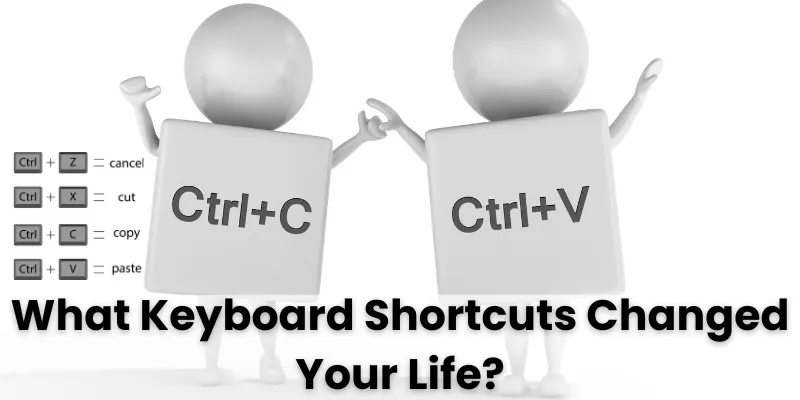
Hello Guys!
Have you ever wished you had a magic key to undo your mistake in seconds? What if I told you that you already have it on your keyboard? Keyboard shortcuts are simple key combinations that help you do things faster.
In this post, we’ll explore “What Keyboard Shortcuts Changed Your Life”—15 powerful shortcuts that can seriously save your time, especially if you’re a student or beginner.
| What Are Keyboard Shortcuts? (For Beginners) |
|---|
|
Keyboard shortcuts are simple key combinations that help you do everyday tasks quickly without using a mouse. They matter because they save time, reduce clicks, and make working on a computer much faster and smoother — especially when you’re in a hurry. Real-life example? Imagine you’re copying homework from a friend. Instead of right-clicking and selecting “Copy,” just press Ctrl + C. Want to close a browser tab before the teacher sees it? Just hit Ctrl + W. Quick, right? |
Top 15 Keyboard Shortcuts That Changed Our Lives (Real-Life Examples)
Keyboard shortcuts are small key combinations that do big tasks. They help you save time, increase typing speed, and make computer use easier — whether you’re a student, beginner, or office user.
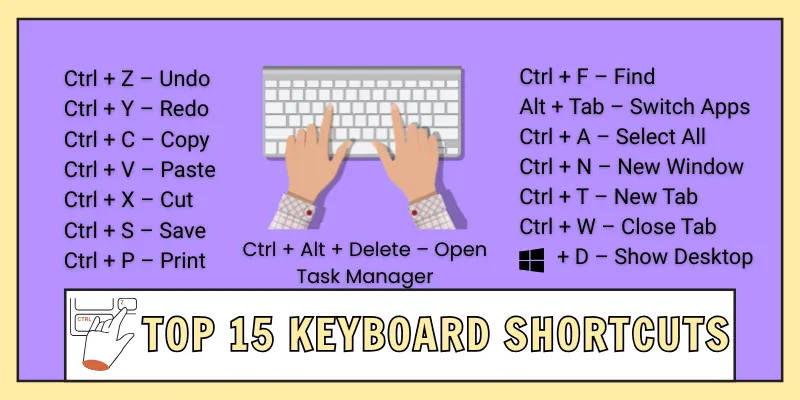
Let’s explore 15 powerful shortcuts that can genuinely change the way you work and study:
1. Ctrl + Z – Undo
- What it does: Reverses your last action.
- Real-life example: Deleted a sentence by mistake? Press Ctrl + Z to bring it back.
- Student tip: Perfect for fixing errors while typing homework or editing notes.
2. Ctrl + Y – Redo
- What it does: Redoes the last action you just undid.
- Real-life example: Pressed Undo twice? Ctrl + Y puts it back in place.
- Student tip: Great for toggling between formatting styles or layout changes.
3. Ctrl + C – Copy
- What it does: Copies selected text, files, or folders.
- Real-life example: Copy a definition from Google to your notes.
- Student tip: Speeds up research work and copy-paste tasks.
4. Ctrl + V – Paste
- What it does: Pastes the copied or cut content.
- Real-life example: Paste notes into your document without retyping.
- Student tip: Use Ctrl + C for fast content transfer.
5. Ctrl + X – Cut
- What it does: Cuts and moves selected content.
- Real-life example: Move a paragraph from the intro to the conclusion.
- Student tip: Helpful while editing essays and reorganizing points.
6. Ctrl + S – Save
- What it does: Saves your current work.
- Real-life example: Press Ctrl + S to avoid losing data during a power cut.
- Student tip: Make it a habit every 5 minutes. It’s a lifesaver!
7. Ctrl + P – Print
- What it does: Opens the print window.
- Real-life example: Quickly print your project before class.
- Student tip: Saves time when printing assignments or notes.
8. Ctrl + F – Find
- What it does: Find specific words or phrases in a file or webpage.
- Real-life example: Search “Newton’s Laws” in a science PDF.
- Student tip: Super helpful for revision and quick topic search.
9. Alt + Tab – Switch Apps
- What it does: Switches between open windows.
- Real-life example: Jump from your browser to MS Word in seconds.
- Student tip: Ideal during online classes when multitasking.
10. Ctrl + A – Select All
- What it does: Select everything on the screen.
- Real-life example: Select your entire essay to change the font.
- Student tip: Handy for formatting or copying long content at once.
11. Ctrl + N – New Window or File
- What it does: Opens a new window, document, or tab (depending on the app).
- Real-life example: Need a fresh Word file? Press Ctrl + N.
- Student tip: Helps when starting a new project or page quickly.
12. Ctrl + T – New Tab (Browser)
- What it does: Opens a new browser tab.
- Real-life example: Search Google without closing your current page.
- Student tip: Multitask efficiently while researching for schoolwork.
13. Ctrl + W – Close Tab
- What it does: Closes the current tab or document.
- Real-life example: Close YouTube in a flash when parents enter 😅
- Student tip: Keep your screen clean and distraction-free.
14. Windows + D – Show Desktop
- What it does: Minimizes all open windows to show your desktop.
- Real-life example: Access files or folders on the desktop instantly.
- Student tip: Use it to hide everything quickly and stay focused.
15. Ctrl + Alt + Delete – Open Task Manager Menu
- What it does: Opens a menu for Task Manager, Lock, Logout, etc.
- Real-life example: System has frozen? Use this shortcut to restart or close apps.
- Student tip: Useful for fixing hang issues or unresponsive programs.
Each of these shortcuts can save you time, reduce stress, and make your computer use smoother. Try one or two today — and soon, they’ll feel like second nature!
Which Keyboard Shortcuts Changed My Life (Personal Note)
Honestly, I wasn’t always a fan of keyboard shortcuts. But once I started using them, there was no turning back. A few of them have truly saved me — especially during tight deadlines or when my computer froze without warning.
Here are a few of my personal favorites that completely changed how I work:
Ctrl + S – The Lifesaver
Honestly, Ctrl + S has saved my assignments more than once! I remember writing a lengthy report when my laptop suddenly shut down. Thankfully, I had pressed Ctrl + S just a few minutes earlier. Since then, it’s become a habit — almost like blinking!
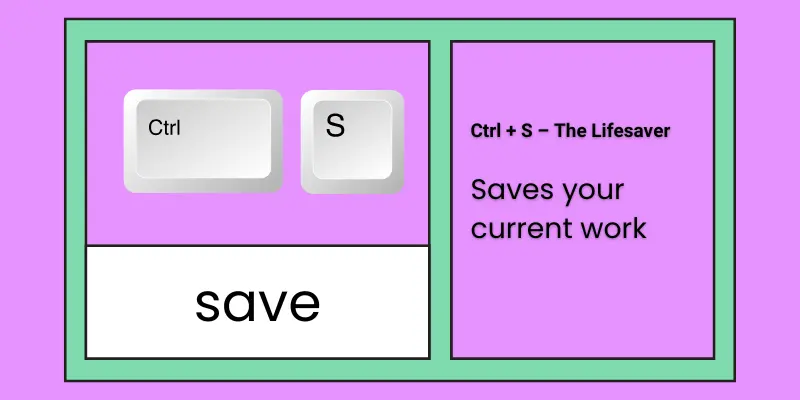
If you’re a student reading this, make it your habit — seriously.
Ctrl + Z – My Magic Undo Button
I type fast — and sometimes, a bit too fast! That’s why Ctrl + Z feels like a magic key. Whether I delete something by accident or paste the wrong paragraph, it saves me in seconds.
It’s like having a mini time machine built right into my keyboard.
Alt + Tab – For My Messy Brain
I often work with 5–6 tabs and windows open. Instead of clicking around with the mouse every time, I use Alt + Tab to switch between them smoothly. Whether I’m writing, researching, or jumping between YouTube and class notes — it helps me stay organized (well, sort of 😄).
These shortcuts didn’t just save my work — they saved my time, energy, and peace of mind. And honestly, once you start using them, they’ll feel like second nature.
Easy Tips for Students or Beginners to Memorize These Shortcuts
Learning keyboard shortcuts is like learning how to ride a bicycle — a little practice, and soon it becomes second nature. Don’t rush to learn all the shortcuts at once. Instead, follow these beginner-friendly tips to memorize them easily without feeling overwhelmed.
1. Learn Just 2 Shortcuts Per Day
Start small and build your habit slowly. Pick just two shortcuts a day — for example, Ctrl + C (Copy) and Ctrl + V (Paste). Use them while writing notes, chatting, or doing assignments.
This step-by-step approach trains your brain without pressure.
2. Stick Labels on Your Keyboard
Take tiny sticky notes and write shortcut hints like “Undo” (Z) or “Paste” (V), and place them near the matching keys. This works exceptionally well if you’re a visual learner.
Seeing the labels daily helps reinforce your memory naturally.
3. Practice With Real-Life Tasks
Don’t just read shortcuts — use them! Try these in your everyday work:
- Typing homework? Use Ctrl + S to save often.
- Opening links? Use Ctrl + T to open new tabs.
- Copying from a PDF? Use Ctrl + C and Ctrl + V like a pro.
When you connect shortcuts with real tasks, they become easier to remember.
4. Bonus Tip: Make Your Shortcut Chart
Create a colorful chart of your favorite shortcuts and stick it near your study table. You can even draw icons or use color codes. It’s fun, and you’ll see it every day — that’s perfect for long-term memory!
Real-Life Benefits of Using Keyboard Shortcuts
Keyboard shortcuts aren’t just “tech tricks” — they’re real-life time-savers! Whether you’re a student working on assignments or attending online classes, these tiny key combos can make your digital life faster and easier.
Save Time with Every Click
Instead of clicking around five times to copy and paste something, just press Ctrl + C and Ctrl + V.
It takes seconds — saving you time, effort, and a lot of clicking!
Type Faster and Work Smarter
Shortcuts like Ctrl + A (Select All) and Ctrl + Z (Undo) help you complete tasks quickly.
You stay focused because your hands stay on the keyboard — no constant mouse switching is needed.
Big Help During Online Classes
In an online class, do you need to Google something fast? Press Ctrl + T to open a new tab.
Want to close a tab in a second? Try Ctrl + W.
These shortcuts keep you sharp and ready in real-time.
Perfect for Students and Office Tasks
Whether you’re finishing a school project or updating a spreadsheet, Ctrl + S helps you save your work instantly.
And with Alt + Tab, you can switch between apps like a pro — no more clicking all over the place!
These smart moves don’t just save time — they make you look confident and tech-savvy, too.
In short:
Keyboard shortcuts help you work faster, stay focused, and feel more in control.
Start using them daily — and soon, you’ll wonder how you ever worked without them!
Keyboard Shortcut Cheat Sheet for Students (Table Format)
Here’s a handy cheat sheet of the most useful keyboard shortcuts every student should know.
Shortcut | Action | Real-Life Use Case |
Ctrl + C | Copy | Copy text from your eBook or notes quickly |
Ctrl + V | Paste | Paste copied answers into your assignment |
Ctrl + X | Cut | Move a paragraph from intro to conclusion easily |
Ctrl + Z | Undo | Made a typing error? Undo it instantly |
Ctrl + Y | Redo | Bring back something you undid by mistake |
Ctrl + A | Select All | Select your entire document to format at once |
Ctrl + S | Save | Save your file before the battery dies! |
Ctrl + P | Print your homework without opening menus | |
Ctrl + F | Find | Find key points in long study notes instantly |
Ctrl + T | New Tab | Open a new browser tab to search without delay |
Ctrl + W | Close Tab | Close YouTube quickly when it's study time |
Alt + Tab | Switch Windows | Jump between Zoom and your notes in one press |
Ctrl + N | New File/Window | Open a new Word doc for a fresh assignment |
Windows + D | Show Desktop | Minimize everything when someone walks in |
Ctrl + Alt + Delete | Task Manager | Close a frozen app or restart your system safely |
Conclusion: What Keyboard Shortcuts Changed Your Life
So guys, now you know how keyboard shortcuts can save you time and make computers work faster and easier. These small key combos may look simple, but they can change how you study, work, and use your computer daily.
Start with just two new shortcuts daily, and you’ll feel the difference in one week! You’ll type faster, switch tasks smoothly, and look more confident using a computer.
Want more beginner-friendly tips?
Check out these helpful guides:
👉 Difference Between Hardware and Software in Computer – Easy Guide
👉 What is a Computer in Simple Words? A Beginner-Friendly Guide
Did these shortcuts help you? Share it with your classmates and boost their skills, too!
FAQs – Students Often Ask
Here are some common questions students usually ask about keyboard shortcuts. If you have a question, feel free to ask in the comments—I’ll definitely try to help you!
Here are the five basic keyboard shortcuts to start with are:
- Ctrl + C (Copy)
- Ctrl + X (Cut)
- Ctrl + V (Paste)
- Ctrl + Z (Undo)
- Ctrl + S (Save)
These are used daily in school work, browsing, and typing.
Yes, most common shortcuts work on all standard computer keyboards. Whether you’re using a desktop or laptop, the basic shortcuts like Ctrl + C or Ctrl + P usually function the same.
Yes, Mac uses the Command (⌘) key instead of Ctrl. For example:
Command + C = Copy
Command + V = Paste
The functions are the same, but the key combinations are different.
Absolutely! Keyboard shortcuts are made to reduce mouse usage. With shortcuts like Alt + Tab (switch windows) or Ctrl + F (find text), you can work quickly without clicking around.
Start small. Learn just two new shortcuts per day and try using them during daily tasks. You can also place small labels or sticky notes on your keyboard as a reminder.
Yes! Shortcuts can save you several minutes each day. For example, using Ctrl + S to save your work regularly avoids accidental loss. It’s a small trick but a huge time-saver.
Yes, you can set custom shortcuts for repeated tasks in some apps, such as Microsoft Word or Google Docs. This is useful when you want faster access to your favorite tools or features.
Some shortcuts may not work due to software settings, keyboard layout, or OS differences. Ensure your system is up to date, and try using the shortcut in a different app to test.
Because it’s a smart way to work faster! Shortcuts reduce effort and increase productivity, whether you’re writing assignments, attending online classes, or browsing for projects.

- Be Respectful
- Stay Relevant
- Stay Positive
- True Feedback
- Encourage Discussion
- Avoid Spamming
- No Fake News
- Don't Copy-Paste
- No Personal Attacks

- Be Respectful
- Stay Relevant
- Stay Positive
- True Feedback
- Encourage Discussion
- Avoid Spamming
- No Fake News
- Don't Copy-Paste
- No Personal Attacks



